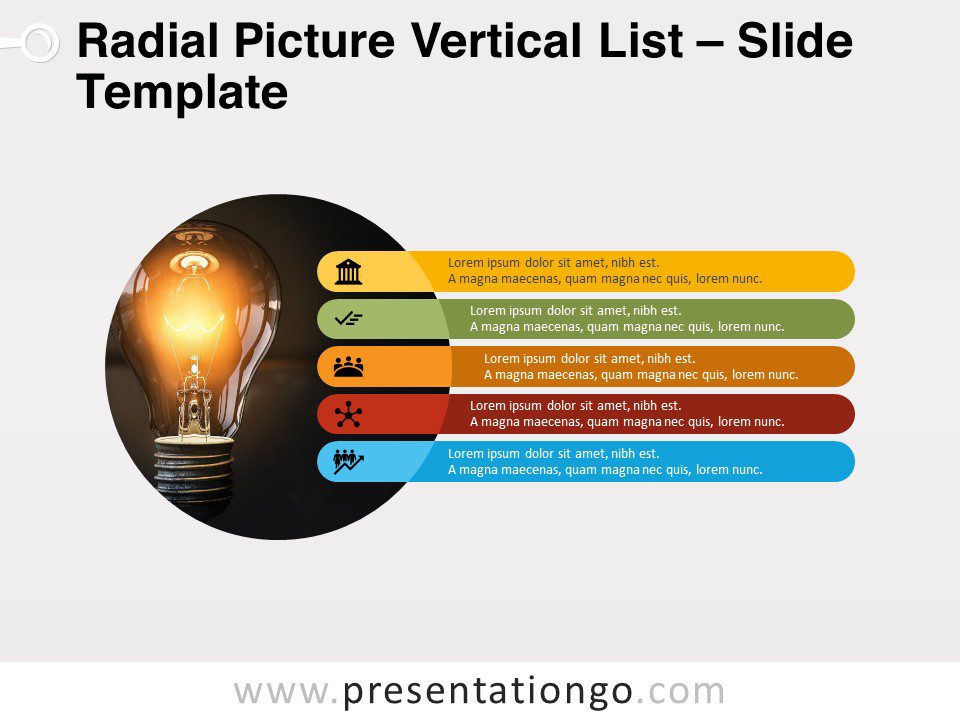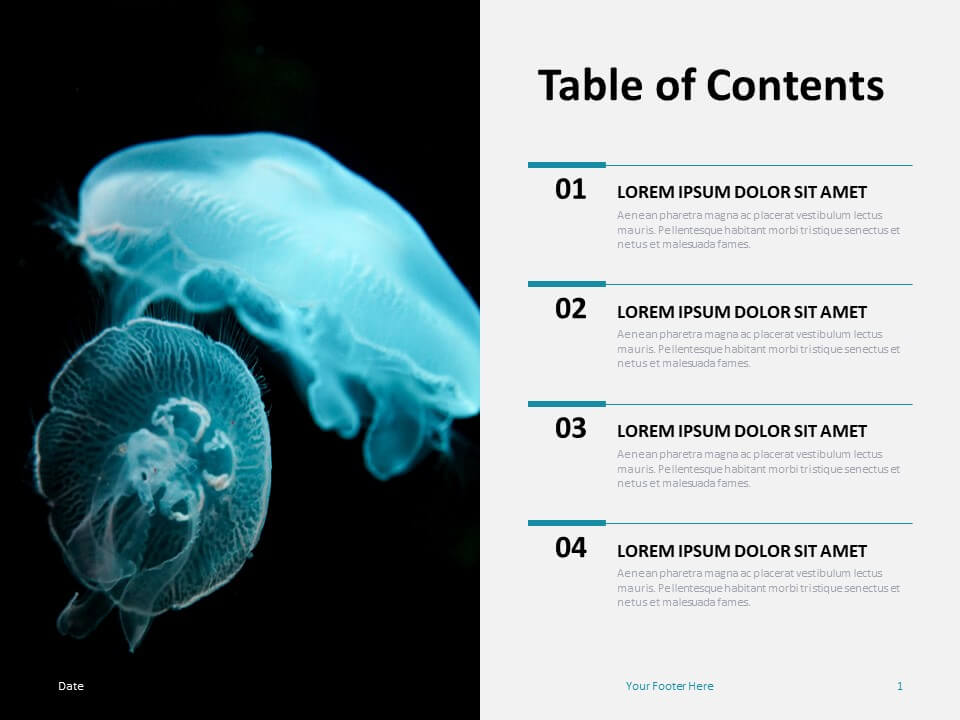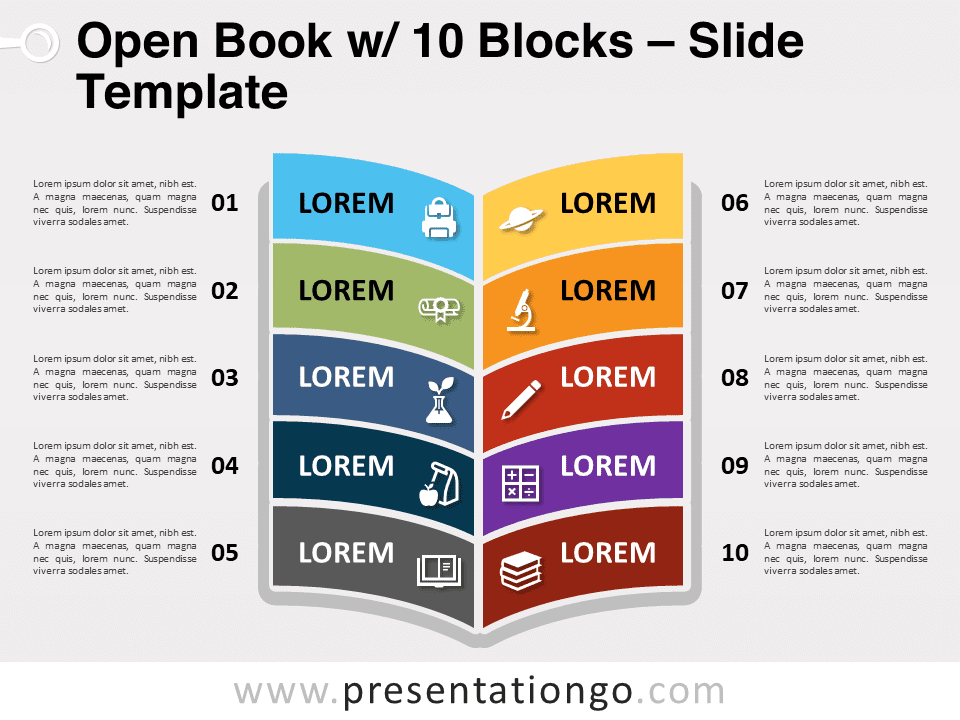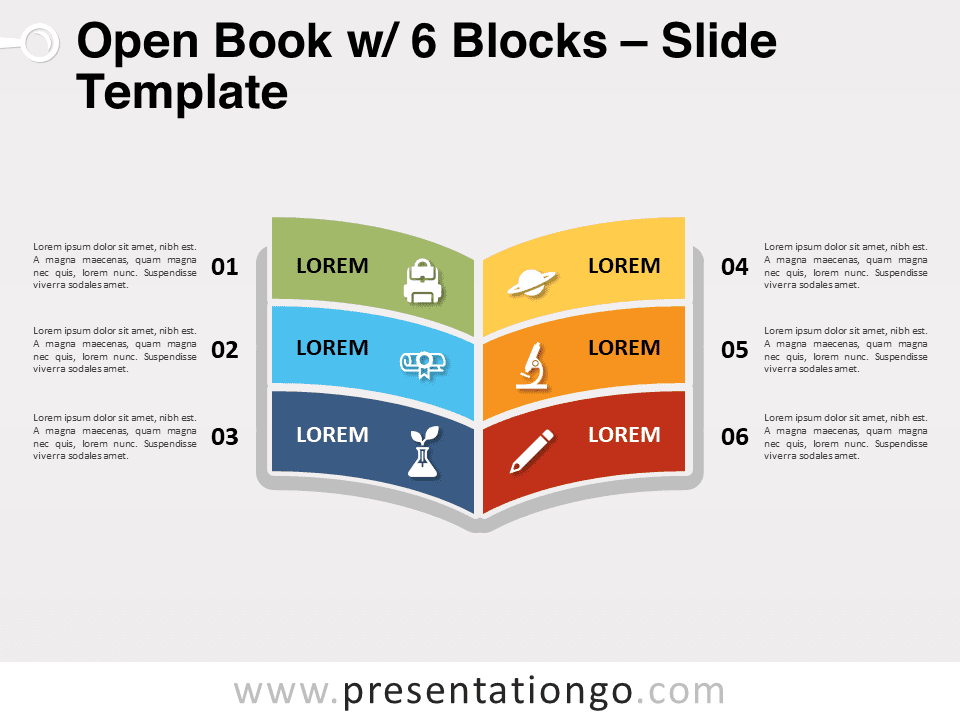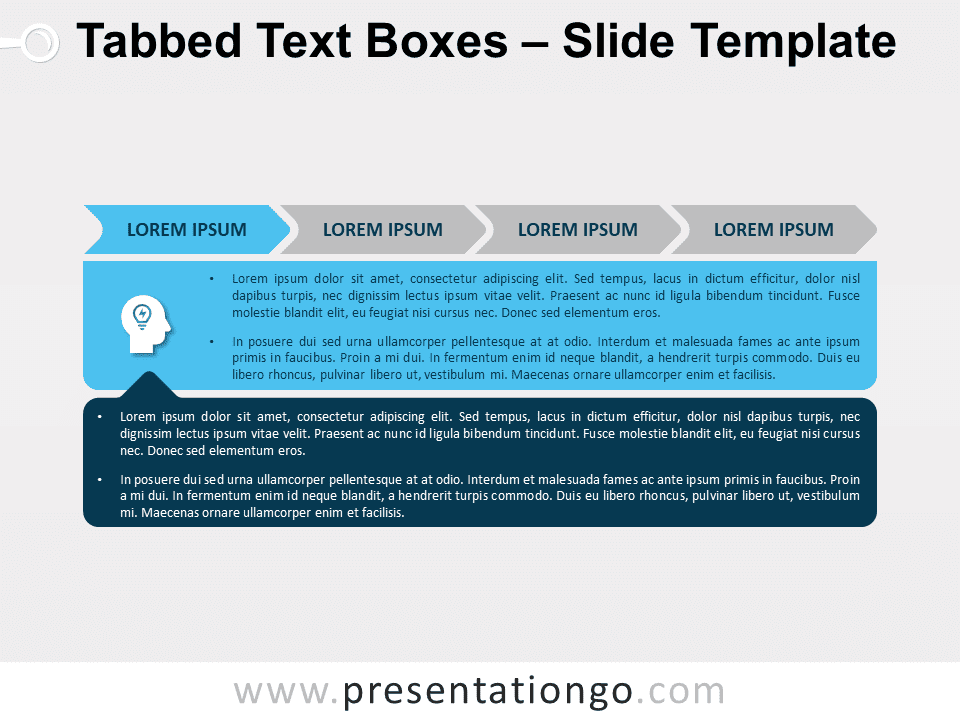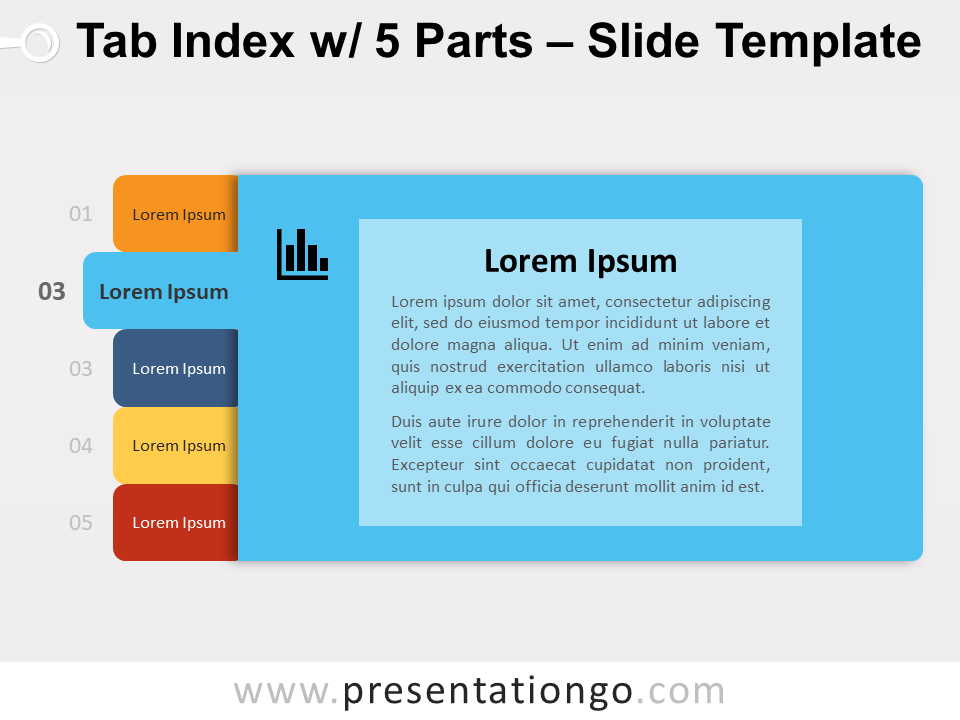Free radial picture vertical list for PowerPoint and Google Slides. A series of vertical strips over a circle picture placeholder. Great for table of contents. Editable graphics with icons, text, and picture placeholders.
Radial Picture Vertical List
Looking for a simple, beautiful, and easy-to-customize slide to share your list or table of contents? This Radial Picture Vertical List template will do the trick! Indeed, you can add a beautiful round picture of yours to highlight your text.
More specifically, this slide offers a prominent round shape for you to insert the image of your choice. Besides, you can do it in 2 different ways. First, you can insert the image within the circle in the background (via the Format Picture tab of PowerPoint). Otherwise, we offer another alternative with a picture placeholder built in the master slide. Where this easy-to-use option, you can just click on the icon and insert your image directly from your file. Once you have chosen the perfect photo, you can write the elements of your list or table of contents in the beautiful horizontal banners. You can also insert icons or numbers in these colorful strips.
This Radial Picture Vertical List template will definitely highlight the texts of your lists or contents. Indeed, its 5 horizontal strips will benefit from the picture in the background, the icons, and the bright colors.
Shapes are 100% editable: colors and sizes can be easily changed.
Includes 2 slide option designs: Standard (4:3) and Widescreen (16:9).
Instructions of use with Google Slides – How to make an image a circle:
Please follow these easy steps, or watch the animated instructions below:
- Insert your image via the Insert top menu or via the Picture placeholder (click the icon in the center of the shape)
- Click on the image
- Click the Crop icon in the top menu, and select Shapes, and then the Circle shape

Widescreen (16:9) size preview:
This ‘Radial Picture Vertical List’ template features:
- 2 unique slides
- Light and Dark layout
- Ready to use template with icons, text, and picture placeholders
- Uses a selection of editable PowerPoint icons
- Standard (4:3) and Widescreen (16:9) aspect ratios
- PPTX file (PowerPoint) and for Google Slides
Free fonts used:
- Helvetica (System Font)
- Calibri (System Font)