PowerPoint is a program that has made the process of crafting and giving a presentation effortless and more straightforward than it’s ever been.
However, as with any new computer program, a presentation crafted on PowerPoint, while always easy to put together are likely to be rather mediocre. People take advantage of PowerPoint’s ease of use and cobble together lazy presentations that require minimal effort and don’t take proper advantage of the benefits that the program offers.
Moreover, trust us, you’ll want to avoid that. Presentations are one of those things that are just as much about aesthetics as they are about content, and even the most well-crafted material is apt to look bad when put in the form of a substandard presentation.
That’s why, below, we’ve gathered just a few of the ways that you can take better advantage of PowerPoint to craft a genuinely useful presentation.
1. Minimize Text
Keep it simple and focus on what matters. Don’t let yourself be overwhelmed.
Confucius
Minimizing text is the first and most crucial step and the one that will have the most impact. All too often, amateur “presentations” merely consist of a succession of slides overflowing with text or excessively long bullet points.
When people are watching a visual presentation, the last thing they want to see projected on the screen is walls of text. If that were what they were after, they’d have just had you send them an email. That’s not to say that text is an absolute no-no, of course; but it should be kept minimal, in the form of brief bullet points that just briefly sum up what each slide covers, with the majority of it being explained by you.
2. Select Template
So many people are put off using templates for their PowerPoint slides. They get it into their head that it’ll make their presentation “cookie-cutter” and that it won’t be sufficiently “unique.”
Well, that’s not the case at all. What’ll make your presentation “cookie-cutter” is sticking texts and images onto a blank slide that hasn’t been tweaked or had effort put into it in any way. Picking a template can be a tremendously useful means of giving your presentation that initial “look” that’ll line up better with whatever material you happen to be covering, or what sort of audience for whom you need to get the attention. The tweaks you’ll add to it after that will be what makes your presentation unique.
Also, don’t think you have to stick to whatever templates Microsoft provides, either. There are tons of sites out there, like PresentationGO, that offer you a ton of free templates that might suit your needs better (and turn out more unique) than the default choices.
3. Use High-Quality Stock Graphics
It’s no secret that a presentation should primarily be a visual thing. It’s a no-brainer. It’s a visual presentation, and it should give listeners and viewers something to see.
However, you’ll quickly find that filling a presentation with low-quality graphics can be even more damaging than no images. Loading every slide with clip art, or the first result of a Google image search, was all well and effective in the early days of PowerPoint; but these days, it’s the best way to ensure that the best definite vibes your presentation gives off are “amateur” and “unprofessional.”
Either way, when it comes to picking graphics for your presentation, clip art, and whatever you can find on image sites aren’t the way to go. No, PowerPoint presentations tend to require particular sorts of images and graphics; and thus, you’d be best off going to a site like PresentationGO, which specializes in such things.
After all, keep in mind that images in PowerPoint aren’t just about throwing an appropriate thematic image into the background; they can also be factored into the content of the presentation itself. Do you need to discuss matters related to data represented in graphs? It’ll be a lot more appealing for the audience to digest if said graphs look attractive and well-designed. Do you need to discuss geographic matters? A well-chosen, appealing-looking map can ensure viewers are a lot more engaged. Even simple text, where appropriate, can be made to look a whole lot more appealing in the form of text boxes, speech bubbles, and the like.
4. Use The Right Color Scheme
The Color Scheme is an obvious one, and yet one that so many people seem to overlook, or dismiss as too basic of a factor. The truth, though, is that like more or less anything that is chiefly visual, choosing the correct color scheme for your presentation—and using it consistently throughout all slides—can do a tremendous amount to ensure that your presentation is more appealing and holds the attention of the audience more effectively.
Think of it like choosing the wall color and décor of a room: what might work in one place will likely not work in another. It’s all about what sort of presentation you’re doing, what you’d like the tone to be, what the subject matter is, and the like. Moreover, then it’s vital to ensure that you use it consistently in background color, in-text color, image choice, and the like. A theme—even one based on something as simple as a color scheme—can do a lot to get the audience on your wavelength.
5. Integrate Some Audio and Video
Tons of folks are afraid to use audio and video in their presentations—they’re worried that it won’t work with the pace of the presentation, or that it’ll make them seem disconnected.
Used wrong, audio, and video certainly can do these things. Used properly, however—sparingly, evenly paced, and at appropriate times, with sufficient buildup—they can, in contrast, do a great deal to add variety to a presentation, to freshly engage the audience, and to communicate the subject matter in fresh ways that’ll really make your presentation feel both professional and engaging.