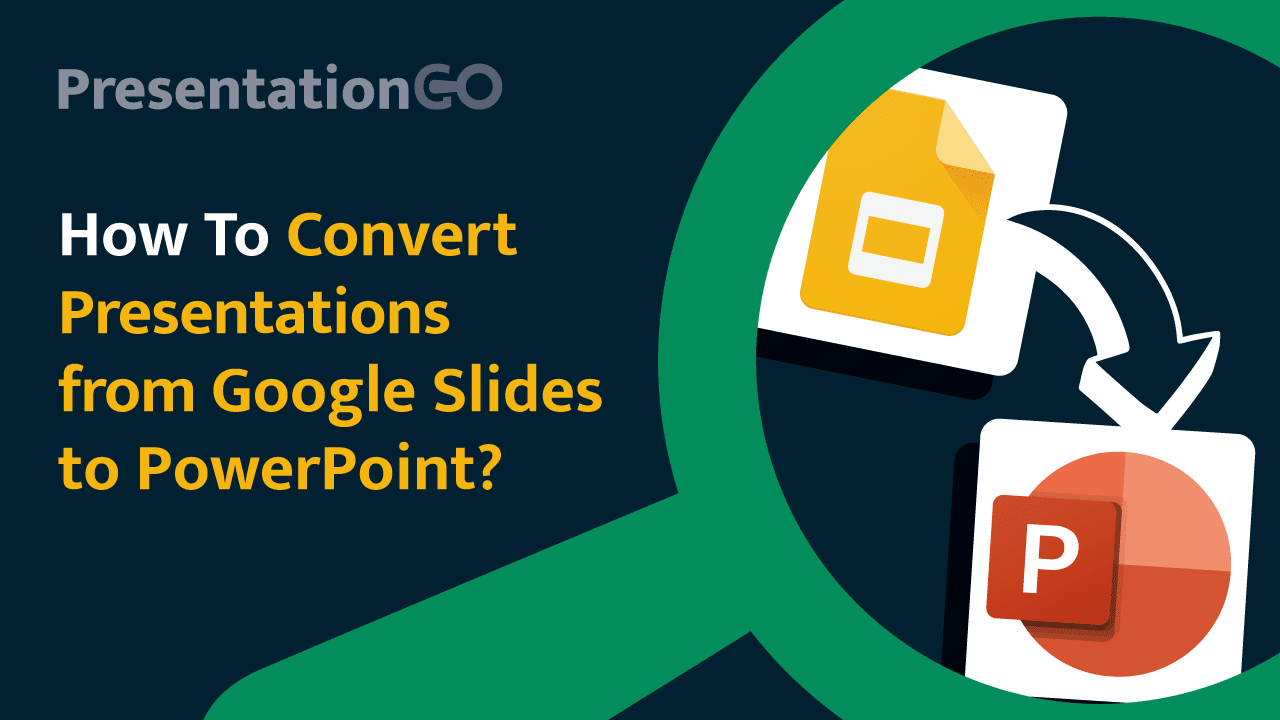Google Slides is a popular tool within the Google Workspace suite, known for its collaborative features and ease of use. However, there are times when you might need to convert your presentations created with Google Slides to PowerPoint format for offline access, compatibility, or further editing using Microsoft’s powerful presentation software. This guide will walk you through the simple steps to convert your presentations from Google Slides to PowerPoint.
Step 1: Open Your Google Slides Presentation
First, you need to open the Google Slides presentation you want to convert. Make sure you are logged into your Google account and have access to the presentation.

Step 2: Go to the File Menu
Click on the “File” menu located at the top-left corner of the screen. This menu contains various options related to file management.

Step 3: Select Download as Microsoft PowerPoint
From the dropdown menu, hover over the “Download” option, and then select “Microsoft PowerPoint (.pptx)”. This action will prompt Google Slides to convert the file and download it to your computer.

Step 4: Save the File
Once the file is downloaded, save it to your desired location on your computer. You can now open and edit the presentation in Microsoft PowerPoint.

Converting your presentations from Google Slides to PowerPoint is a quick and efficient process. By following these steps, you can ensure your presentations are accessible and editable across both Google presentation software and Microsoft PowerPoint. Whether for offline use or further customization, this method keeps your work flexible and versatile.
Template showcased in this tutorial: Mint Blossom Template