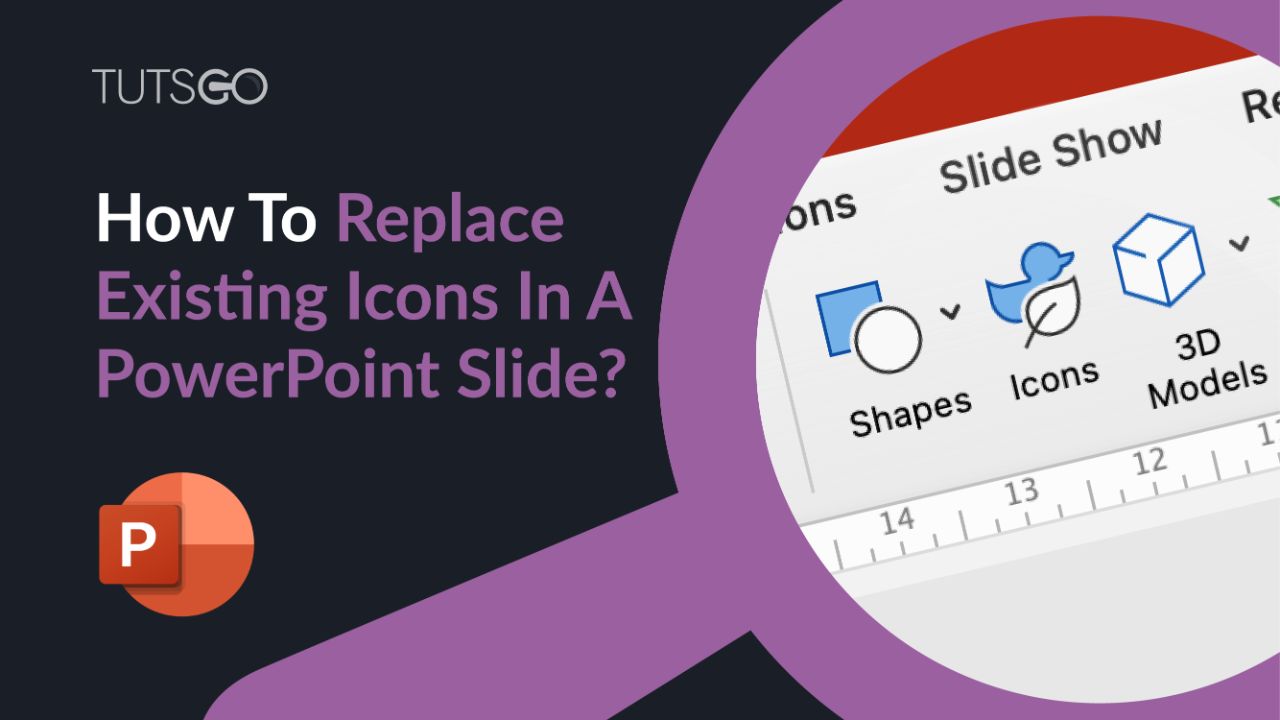Either your are a new visitor to PresentationGO or a long-time regular user, you have probably observed that we are found of icons in our designs.
We won’t discuss here all the advantages of inserting these small visual aids, but obviously we will say that icons bring a very interesting design value to your slides, thus to your message. Also, the Office library is so extensive, that you won’t have in most cases to look for other designs and for other sources.
At PresentationGO, we always design our slides with the attention to detail in mind. That means (for example) that the position where we place them is the most efficient one (in our opinion). They are also carefully resized, aligned, and colored to perfectly fit the overall graphic.
But what if you don’t like these icons (we know you won’t), and that you prefer to replace them? Should you start over all the process we already made?
The short answer is no! Fortunately, there is a super easy way to replace each of them so that you can customize the slide to your own needs. Let us explain you how…
Replace an existing icon in a PowerPoint slide – The Easiest Method:
This method below is by far the easiest and fastest one to replace the existing icons.
- Select the icon you want to replace.
- Right-click the selected icon
- In the window with the different options, select “Change Graphic” and “From icons…” (if you want to replace it with another icon from the Office library).
- Browse the gallery (Stock Images > Icons) and select the new icon you want to use.
- Click “Insert” to replace the old icon with the new one. Et voilà!

Alternatively, you can achieve the same results through the top PowerPoint menu. Just go to “Graphic Format” on you have clicked the icon, and select “Change Graphic” in the sub-menu on the left (then follow the same steps described above, from step 4 to step 5).