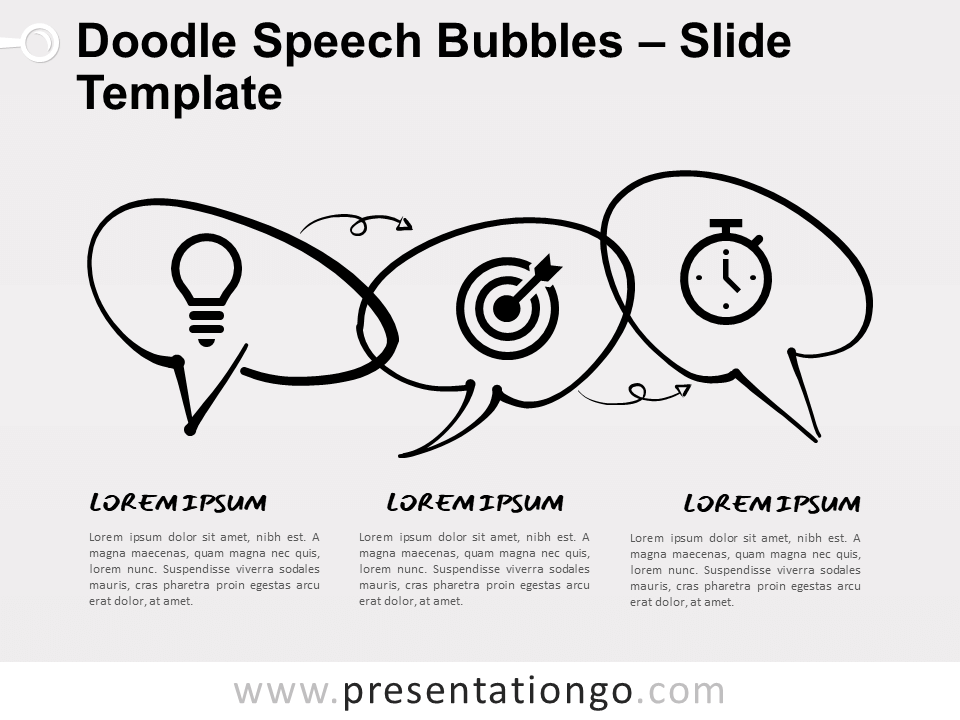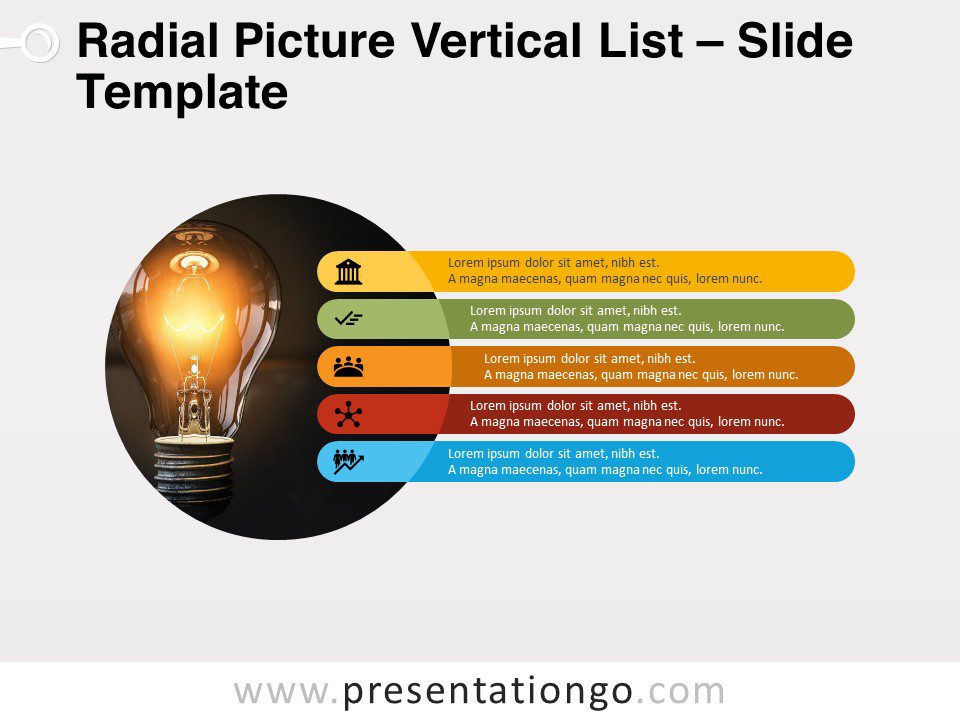Free quote gradient for PowerPoint and Google Slides. Ready-to-use template to display your quote and photo on your slide. Editable graphics with picture and text placeholders.
Quote Gradient
Are you lacking imagination when it comes to displaying inspirational quotes in a classy and original way? This Quote Gradient template is ideal to highlight the thoughts you want to transmit.
This quote template gives you the option to showcase any picture next to your quote. The picture placeholder on the left gives you the freedom to choose the most relevant image. Besides, the gradient tone will fuse your photo harmoniously with the background. Finally, you have a special space to write the author’s name and description.
Imagination will take you anywhere! So download this Quote Gradient slide template to impress your audience with both words and images.
Shapes are 100% editable: colors and sizes can be easily changed.
Includes 2 slide option designs: Standard (4:3) and Widescreen (16:9).
Widescreen (16:9) size preview:
This ‘Quote Gradient for PowerPoint and Google Slides’ features:
- 1 unique slide
- Ready to use template with picture* and text placeholders (designed in the Slide Master layout)
- Completely editable shapes
- Standard (4:3) and Widescreen (16:9) aspect ratios
- POTX file (PowerPoint) and for Google Slides
Free font used:
- Calibri (System Font)